Tutorial – Buying tools on the Sandvik Coromant web site
To be able to buy on the Sandvik Coromant Web site you need a user account that is connected to a company account.
Click here to create your account
If you are a new user at a company that is already doing business with Sandvik Coromant, you can send a request to get your user connected to the existing customer account.
Once you are a customer-connected user, you only have to login to get access to shopping.
Finding the right product
The Sandvik Coromant web site provides many different ways to find the right tool(s)
- Product search in the menu bar
- Browsing our tool groups
- Filtering your search results to your specific needs
- View product details to validate you found the right product
- Use Tool Guide to get product recommendation ….and many more
In all places on our site where a product is displayed, you can add it to your shopping cart.

Building up your shopping cart
If you know what product(s) you need to order, you can also build up your shopping cart by entering product codes and save them into the cart.
In the shopping cart area you have possibilities to add products by:
- Quick Selection: Entering the code and select the matching product from a drop-down
- Product Entry: Enter or copy/paste several product codes into a table, and add all the lines into the shopping cart
- Upload from file: Load a set of products from a comma-separated file
Finalizing your shopping cart
Once you have added the products of interest to the shopping cart, you can adjust the lines to finalize your order:
- Validate your product choice through product image, or by viewing the product detail page
- View the prices and delivery date
- Adjust the order quantity based on your need. Note that package quantity is taken into consideration.
- Other order line data can be entered in edit mode:
- Your product denomination
- Requested date (to schedule for later delivery)
- Select a delivery group to make products required to be included in the same shipment are sent together
- Line comment
- You can also remove lines that should BE excluded from the order
Checking out your cart and send the order
When you have completed your shopping cart – time to check out!
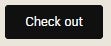
Before sending the order, the checkout will ask you to enter some complementary information:
- Select delivery address. Your default address will be pre-selected, but if you have alternative addresses it can be changed.
- Enter your order reference
- A comment may be added to order if you additional information you would like us to consider.
Once everything is set, the order is ready to be sent!
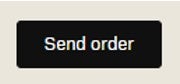
An order confirmation will be displayed, and an official confirmation is sent by mail.
Viewing your active orders and order history
All your orders can be displayed in the order history that you find in the myPage menu.
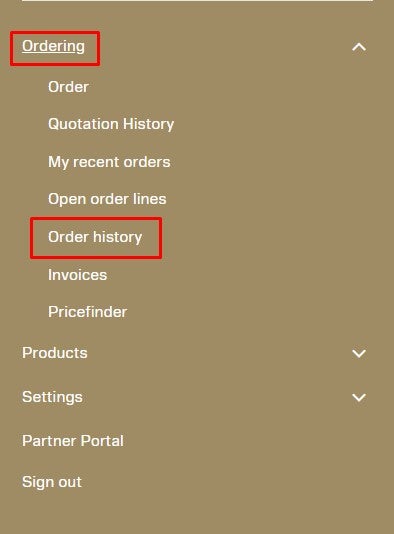
You can filter out the orders from various aspects, as example:
- Order date
- Order number
- Order status
Based on your filter criteria, all orders will be displayed. To look at the details in a specfifc order, you simply expand the order display to show all products in the order.
Each orderlines contains shipping information for the ordered product – ship date, order line status, tracking link, link to invoice and many more.
In addition to follow-up on your order, you can also use your previous orders to:
- Add order or orderline to cart for repeat ordering
- Save the items in the order to personal favourites (so called Saved Lists), for future review and various purposes.


