Getting started
CoroPlus® Tool Path supports PrimeTurning™, thread turning and drilling operations currently.
Create new project
Click on “Create a project” and choose a suitable option for your application operation.
- New:
Create a new project with no presets. - New from template OD:
Create a new project with presets for a PrimeTurning™ application with external turning. - New from template ID:
Create a new project with presets for a PrimeTurning™ application with internal turning. - New from template Tread turning:
Create a new project with presets for a tread turning application. - New from template Drilling:
Create a new project with presets for a drilling application.
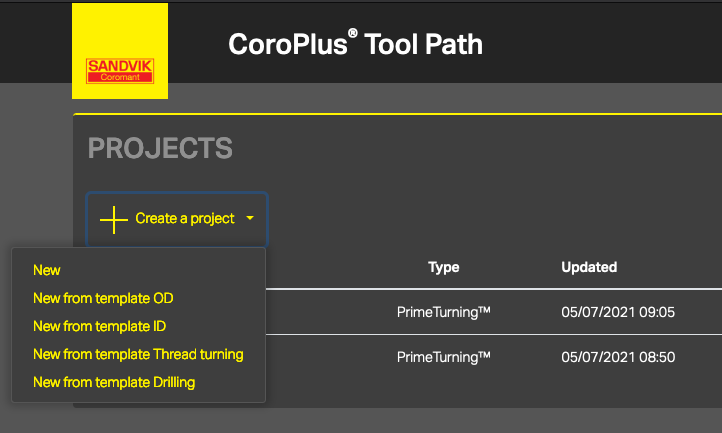
Task screen
In the Task screen, you specify your task with a unique project name, the measurement and the application area. You also need to specify the used machine with the correct type of NC code. For PrimeTurning™ operations, you can specify more than one machine. For thread turning operations, you must specify the G-code for the used tool controller.
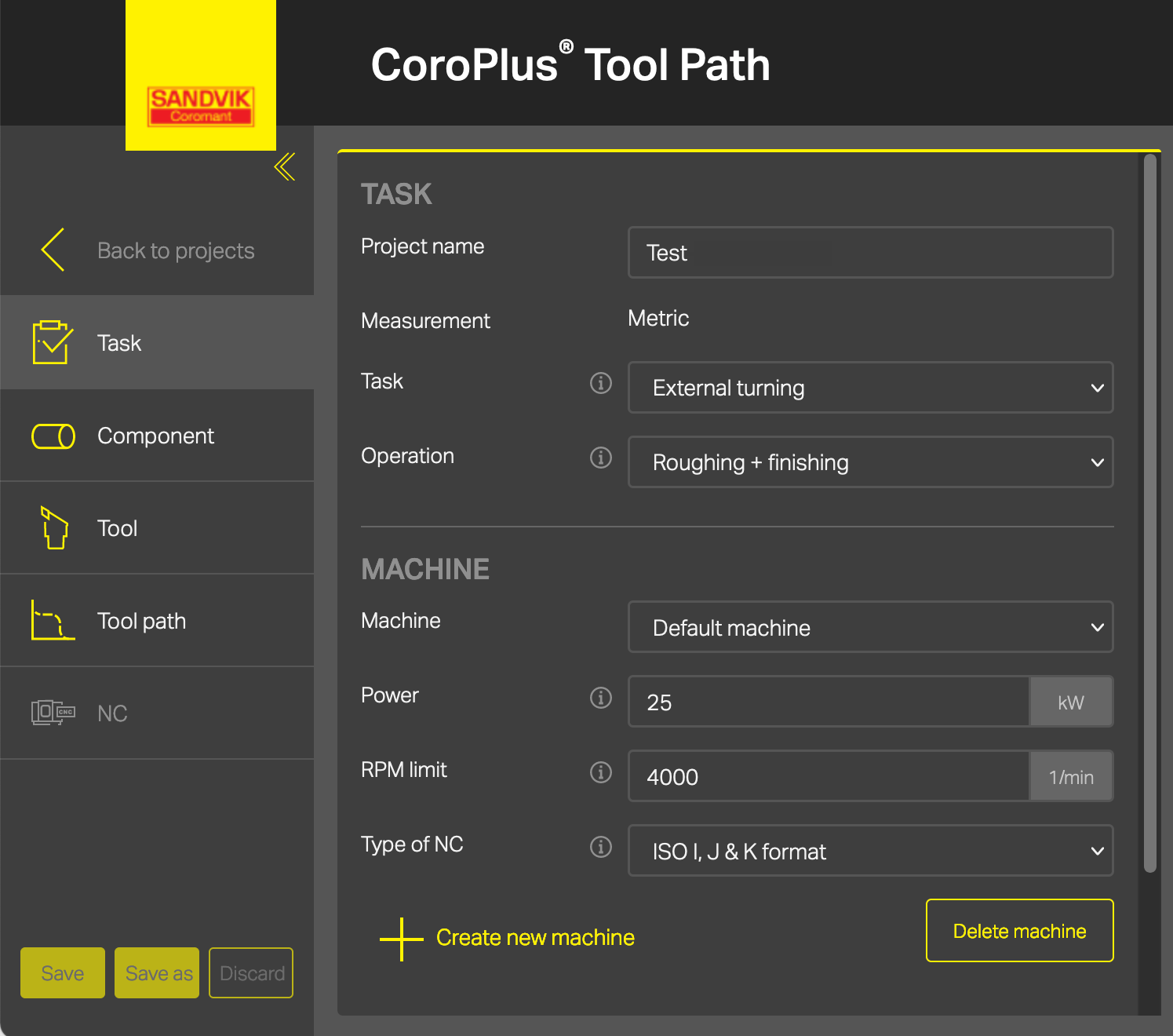
Component screen
In the Component screen, you specify what to machine, your workpiece, stock and what material to produce and base NC code for.
Note:
You cannot edit the thread length, pre-machined hole, thread diameter, and direction for drilling and thread turning operations. CoroPlus® Tool Guide controls these settings.
Tool screen
For PrimeTurning™ operations, the Tool screen allows you to select what tool to generate NC code for.
For drilling and thread turning operations, you need to specify your tool within CoroPlus® Tool Guide.
T
o
ol path screen
In the Tool path screen, you set up how the tool path should look like.
For your PrimeTurning™ application, you need to specify what method, cutting data, entry and exit settings and safety settings CoroPlus® Tool Path should use.
Press Simulate button to activate the NC code generation and simulation calculation.
NC screen
You can browse the generated NC code in the NC screen and step through to examine it in detail. If the simulation detects a collision, the corresponding NC code is highlighted.
You can add NC code by adding a startup file or and an end file. Press the copy icon to copy the NC code to your computers’ clipboard or save the NC file to the preferred location by clicking the download button.


